As your machine gets older it tends to slow down causing productivity loss and user frustration. There are many reasons your machine gets slower, more things running in the background, lack of the proper amount of RAM that your machine needs, viruses and malware or faulty hardware.
Try these tips to make your PC run faster:
- Shut down and/or restart your computer regularly. Many consumers make the mistake of leaving their computer “on” and in a hibernating mode whenever they’re not using it, instead of shutting it down all the way. This can be highly convenient, since you won’t have to go through the entire startup process when you open your computer. However, shutting your computer down completely allows it to clear temporary files and start fresh—so you should count on doing it at least once a week.
- Upgrade your RAM. The more RAM you have, the more programs you’ll be able to run at the same time. Upgrading from 2 GB to 4 GB or 8 GB could substantially improve the performance of almost any computer but only if you are exceeding your RAM limit
- Uninstall unnecessary programs. Installed programs on your computer can also bog your system down. Browse through all your current programs and uninstall anything that you haven’t used in the past six months or so. Chances are, there will be at least a few programs you don’t even remember installing.
- Delete temporary files. There are different ways to delete temporary files in Windows, depending on which system you’re using, if you are unsure how to proceed I recommend visiting your local IT guru for assistance, you don’t want to go deleting just anything.
- Close out your tabs. Many have the bad habit of constantly opening new tabs in their browser, and never closing any of their old ones. If you open up Chrome and see a dozen or more active tabs, none of which are currently necessary, close them. This may seem innocent enough but all those open tabs are slowing your computer down. Make sure you close out all your tabs whenever you’re done with an online session.
- Disable auto-launching programs. Some programs will start automatically when your computer starts up. This feature was designed with convenience in mind, so the user doesn’t have to start the program manually. If you have too many programs starting when you open your computer, it will occupy all your resources, and you won’t be able to get anything done. Think carefully about which programs you want to have at startup, and disable everything that isn’t necessary once again if you are unsure about how to do this I recommend visiting your local IT guru for assistance