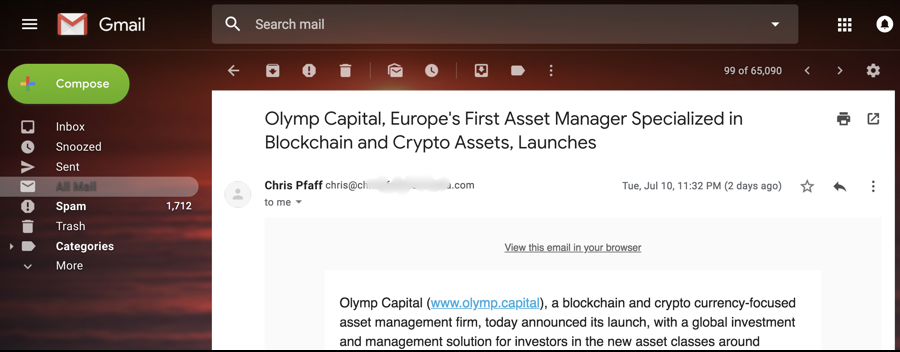Google offers a variety of different ways you can try to block, ignore or mute those who annoy you, ranging from complicated to really easy. You could, for example, set up an email filter that automatically trashes all of their email messages or that even auto-responds with a canned message like “please stop emailing me.” or even a mock bounce message.
But let’s keep it easy. Gmail also has a “block sender” feature that automatically routes all email from that particular person directly into the Spam folder. Let’s have a look…
First off, here’s my designated blockee:
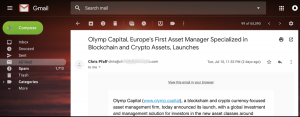
Imagine this is an email from someone you want to block. Don’t get anxious, don’t get mad, just click on the three dots icon on the right edge. It pops up a menu:
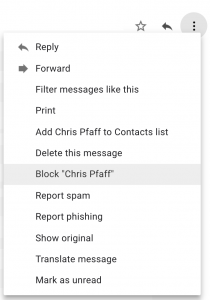
As you can see, one of the entries is Block “Chris Pfaff”. That’s the one to choose, so select it and a window will pop up telling you what’s about to happen:
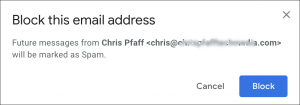
As detailed, Gmail will forevermore route all email from Chris directly into the spam folder (well, “mark it” as spam, but it’s essentially the same thing in usage).
Let’s do it! Click on “Block” to proceed.

That’s it. Chris – or whomever you selected – is blocked. They have no idea it’s happened, they don’t get any special notification that they’re now just considered spam, it’s all on your end and invisible to them.
If you ever want to reverse the process, then go to Settings and look along the top:
![]()
The choice you want to make is “Filters and Blocked Addresses“. Easy enough, once you know where to look. Choose that and scroll down to the very bottom of that page to find:
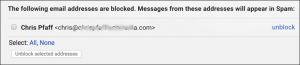
There’s Chris again. I feel a bit guilty, actually, so I’m going to unblock him by clicking on the ingeniously labeled “unblock” link. That brings up yet another window:
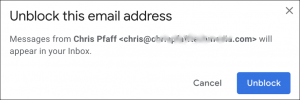
And that’s it. All good, Mr. Pfaff, nothing to worry about.